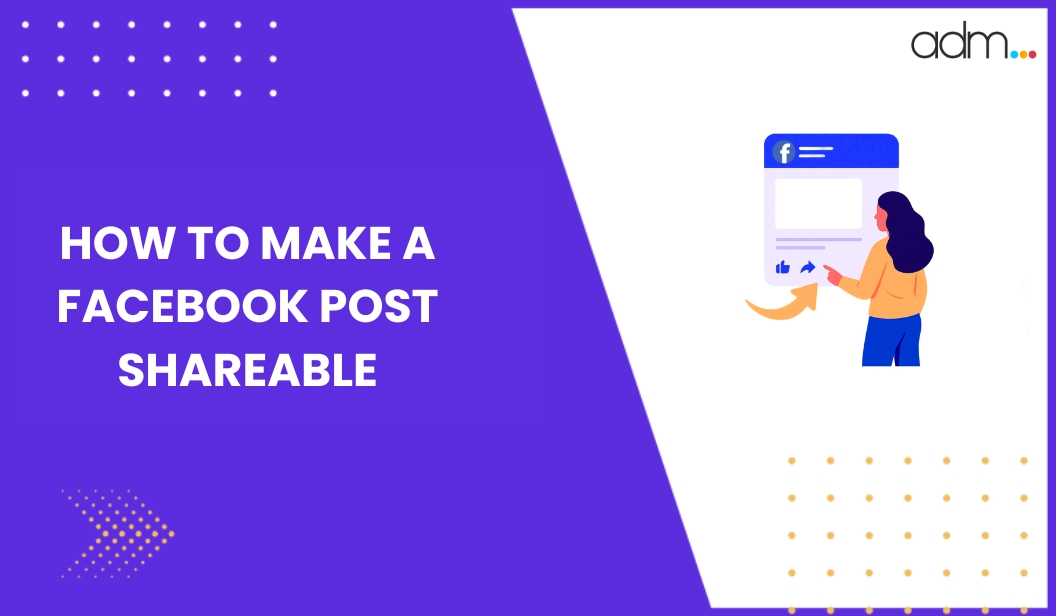Even in 2025, Facebook is the go-to social media platform for connecting and sharing with friends, family, and colleagues. Today, it has approximately 3 billion users worldwide. The application impresses everyone with its outstanding features and interface.
Meanwhile, has anyone ever asked you to share their post, or have you ever asked your friends on Facebook to share your post?
In both cases, you can easily make your post public on your tablet, mobile device, or computer. This quick and comprehensive guide will take you through the process of making Facebook posts shareable so you can connect with the white base of the audience.
How Do You Make Posts Shareable on Facebook?
Let us now understand the below steps to make your post easily shareable on Facebook.
- Go to your Facebook home page and click on the ‘What’s on your mind?’ section.
- Then, right under your Facebook profile name, click on the security button.
- After clicking on the button, you will see a number of options to change the post-sharing settings. You can change this to public as well. After this, your post can be shared by anyone on the Facebook application.
- If you select ‘Friends’ from the options, your post will be shared by anyone you are friends with on Facebook.
- If you click on ‘ Friends Except ‘ then your post will be shared by any of the friends except the ones you choose here.
- If you select ‘ Specific Friends’, then your post will be shared only by those groups of people you choose here.
- Lastly, if you select ‘Only me’, then only you can share and see the post.
However, the custom option helps you to select a list of people with whom you would share the post.
How to Make a Post Shareable on a Facebook Public Group?
If you are a member of a Facebook group that is public, then anything you post in this group will be shared by any members until you have set the proper security settings as public.
You may also schedule Facebook group posts to continuously offer quality content to the group members.
Here are the steps to follow –
- Go to your Facebook home page.
- Click on ‘Groups’ on the top left menu.
- From the groups list, choose a group in which you want to post.
- You may post in those groups that you administer or manage then you may also post in the groups that have turned posting permissions on for all group members.
- On the group home page, click on ‘Write Something’.
- Now, create the post you would like to share in the group.
As the group is public, the share button will appear in the down-side right corner of the post so that anyone can share your post.
Ways to Make Posts Shareable on Facebook in a Private Group
Now, if you are in a private Facebook group, then any posts you create within the group will not be shareable outside the specific group.
If you ever wish to create a post in your private Facebook group and let others share it, then here are some steps you could follow –
- Create the post on your newsfeed and ensure that the post is public.
- Look for the share button on the lower right side of the post. Once you click on it, you will see a drop-down menu.
- Select ‘ Share to Group’ and then select the particular private group you are in.
- This is how the post will be shared with your group.
- Any member who wishes to share the post outside the group can go to the original post and share it right from there.
How to Make Your Future Posts Public?
In order to make all your future posts public, here are some steps –
- Go to your Facebook account and click the downward arrow in the top right corner.
- You will see your drop-down menu, so click on ‘Settings and Privacy’.
- Now click on ‘Settings.’
- Go to the ‘Privacy’ option from the left side menu.
- Once you to the ‘Your Activity’ section, you will get the option of ‘ Who can see your future posts’.
- Set it to ‘Public’ to make your future posts public.
Why Should You Make Your Post Shareable on Facebook?
There are a number of people who wish to keep their posts private on Facebook, and this is how they limit the sharing settings.
However, there are also some good reasons you may wish to make a post shareable, specifically when you own a business.
Some of these good reasons involve the following –
To share knowledge
Experts in particular fields may think of making a post shareable so they can spread the knowledge widely. Always ensure that the information you are sharing is 100% accurate before you post.
Highlight the local issue or event
If you are somehow involved in your local community then you may wish to share some particular events functions or concerns that are close to your heart so that people may learn something from it.
Sharing content can be fun
If you simply wish to share a funny post, then you can do that with your friends.
Conclusion
Making your Facebook post shareable is essential if you wish to expand your reach and bring engagement. It also helps in promoting your brand. If you are posting from a personal profile group or from a business page, then adjusting privacy settings and generating valuable content are the major factors.
It is always recommended that you use engaging visuals, clear messages, or public audience settings to create sharing easily. Continuous posting and responding to the audience properly also helps in building visibility and trust among them. The changing algorithm keeps optimised posts, and ease of accessibility makes sure that they gain more traction.
Frequently Asked Questions
How to change a Facebook post to be shareable?
Edit the post’s privacy setting to “Public” so anyone can share it.
Why cannot you people share my Facebook post?
It may be that your post is set to “Friends” or “Private,” restricting shareability.
Can I make an old post shareable?
Yes, go to the post, click on three dots, and then you can change the audience to “Public.”
Do shareable posts help you get more reach?
Yes, public and shareable posts are more likely to be seen by wider audiences.
How can I create content that is more share-worthy?
Use appealing visuals, clear messaging, and valuable data or emotional statements.
Can business pages create shareable posts?
Yes, all business page posts are public by default and easily shareable.
Will Facebook send me a notification when someone shares my post?
Yes, Facebook sends notifications when someone shares your public post.